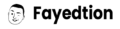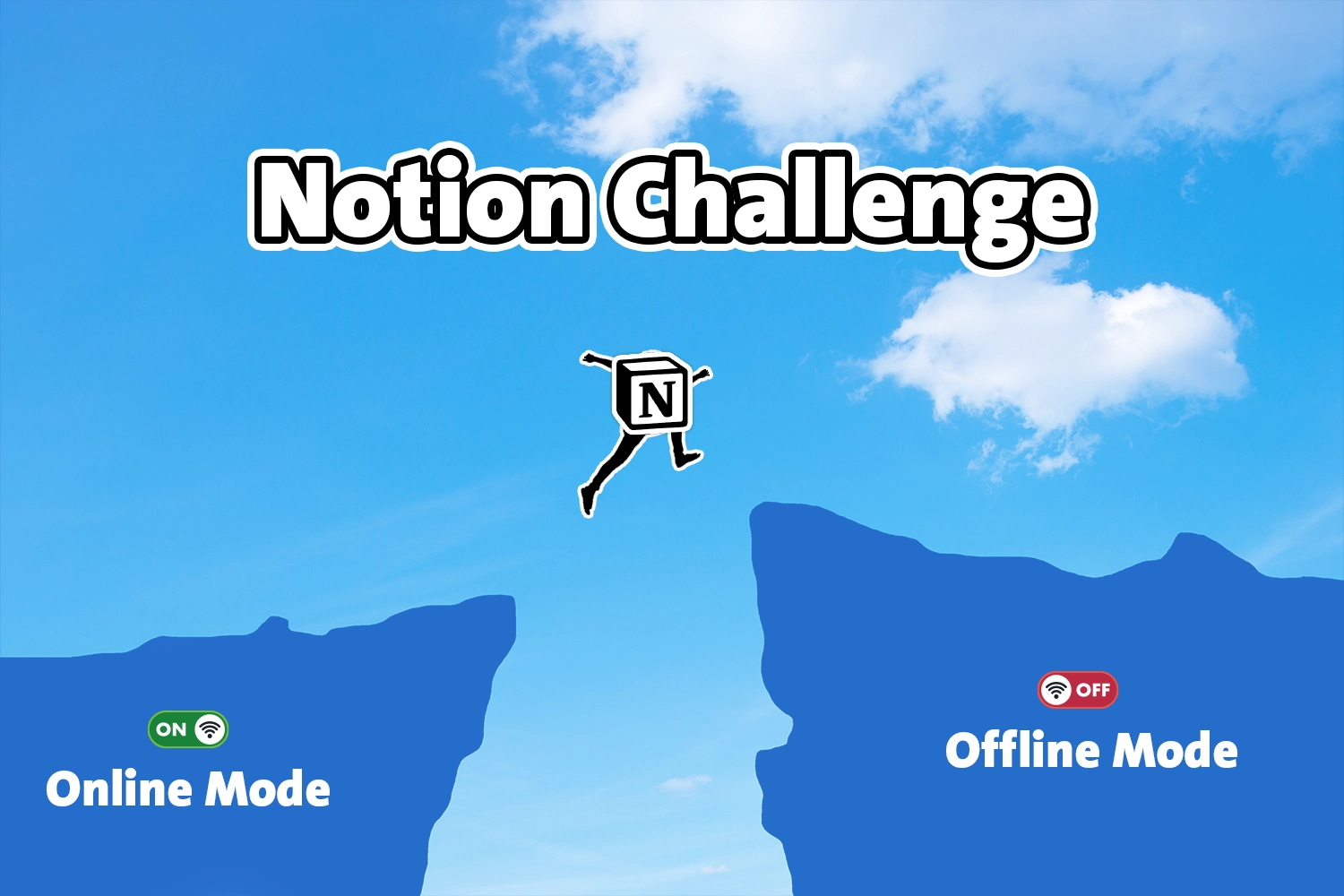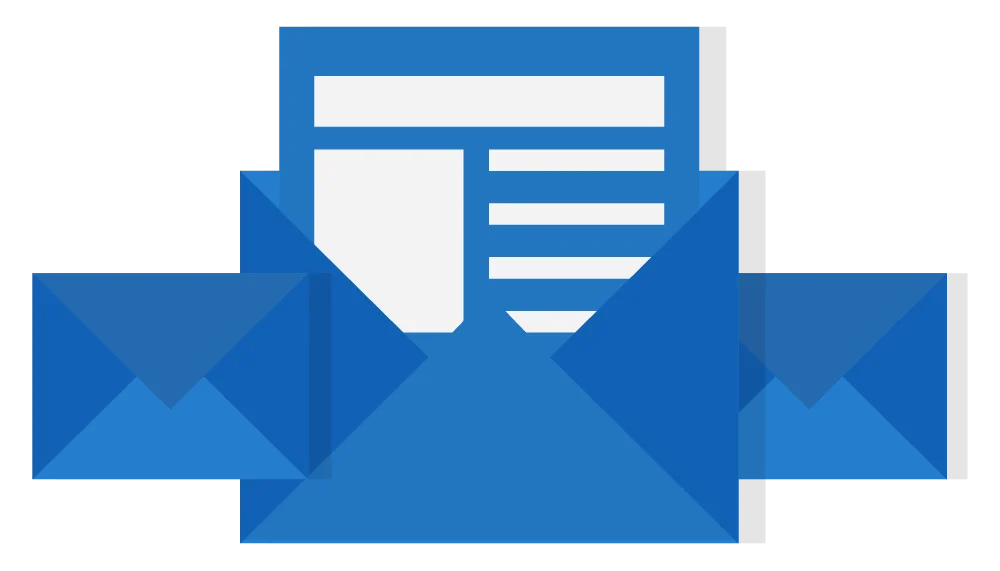Last updated on September 26th, 2025 at 01:44 pm
A year ago, I predicted the major challenges Notion would face when implementing offline mode. The limitations sparked heated debates among users who desperately wanted to work without constant internet connectivity. In August 2025, Notion officially launched offline functionality for desktop and mobile apps after years of development.
Now it’s time for a reality check: which challenges did they actually solve, and what problems remain? This comprehensive analysis compares my original 2024 predictions with Notion’s real-world offline mode implementation in 2025.
The Bottom Line: Notion offline mode delivers on basic functionality but falls short on advanced features. If you’re expecting full offline capability with AI, integrations, and seamless collaboration, you’ll be disappointed. However, for core note-taking and database work, it’s a solid foundation.
Security of Local Data: Partially Solved
What I Predicted in 2024:
Enabling offline mode would create significant security risks as data moves from Notion’s protected cloud servers to potentially vulnerable local devices. I warned about weak encryption protocols making sensitive business data exposed if devices were lost or hacked.
What Notion Actually Did in 2025:
Notion implements standard encryption for offline data storage and automatic sync when reconnected. The company uses AES-256 encryption for local data storage, similar to other productivity apps. However, they haven’t published detailed security documentation about their specific offline encryption implementation.
The Verdict: ⚠️ Partially Solved
What Works:
- Local data is encrypted during storage using industry-standard protocols
- Automatic secure sync when reconnected maintains cloud security
- Data integrity checks prevent corruption during offline/online transitions
What’s Still Concerning:
- Limited transparency on exact encryption standards compared to enterprise solutions like Microsoft 365
- No published security audits specifically for offline mode functionality
- Device-level security still depends on user practices (screen locks, device encryption)
Impact on Users: Business users handling highly sensitive data should still exercise caution. While Notion’s offline security is reasonable for most use cases, enterprises may want additional security layers for confidential information.
Template Marketplace Protection: Still Unsolved
What I Predicted in 2024:
I warned that offline mode would make it easier for bad actors to duplicate templates without oversight, potentially harming Notion’s creator economy. Online connectivity helps track copycat templates and enforce protections, but offline usage could disrupt this system.
What Notion Actually Did in 2025:
Unfortunately, Notion implemented no specific protections for template creators in offline mode. Users can duplicate, modify, and redistribute templates just as easily offline as online, with no additional safeguards or restrictions.
The Verdict: Still Unsolved
The Reality:
- Template creators remain completely vulnerable to unauthorized copying offline
- No offline restrictions on duplication or modification of purchased templates
- Marketplace monitoring and protection only functions when connected online
- “Notion templates security” remains a significant concern for creators
Impact on Users:
- Template Creators: Should consider watermarking, limited previews, or additional protection methods
- Template Buyers: Can freely use purchased templates offline, but ethical usage guidelines still apply
- Businesses: Need to establish internal policies about template sharing and modification
Recommendation for Creators: Focus on providing ongoing value through updates, support, and community rather than relying on technical protection alone.
Pro Features Exploitation: Partially Solved
What I Predicted in 2024:
I anticipated that offline mode could create vulnerabilities allowing unauthorized access to Notion’s premium features, similar to how Adobe Photoshop’s offline versions have historically been exploited to bypass subscription fees.
What Notion Actually Did in 2025:
Notion implemented a hybrid approach: license verification occurs during online sync, but Pro features remain accessible during legitimate offline sessions. The system requires initial online authentication but doesn’t constantly verify connectivity.
The Verdict: Partially Solved
Protection Mechanisms:
- Online license checks during sync prevent long-term exploitation
- Pro features require initial authentication but work seamlessly offline afterward
- Periodic online verification (every 30 days) maintains license validation
- Offline usage tracking prevents indefinite offline access without subscription
Remaining Vulnerabilities:
- Some edge cases may exist for extended offline use
- Technical users might find workarounds during the 30-day verification window
- Group plan verification could be complex in mixed online/offline team environments
Impact on Users: Legitimate Pro subscribers enjoy seamless offline access to premium features without constant connectivity requirements. The system strikes a reasonable balance between security and user experience.
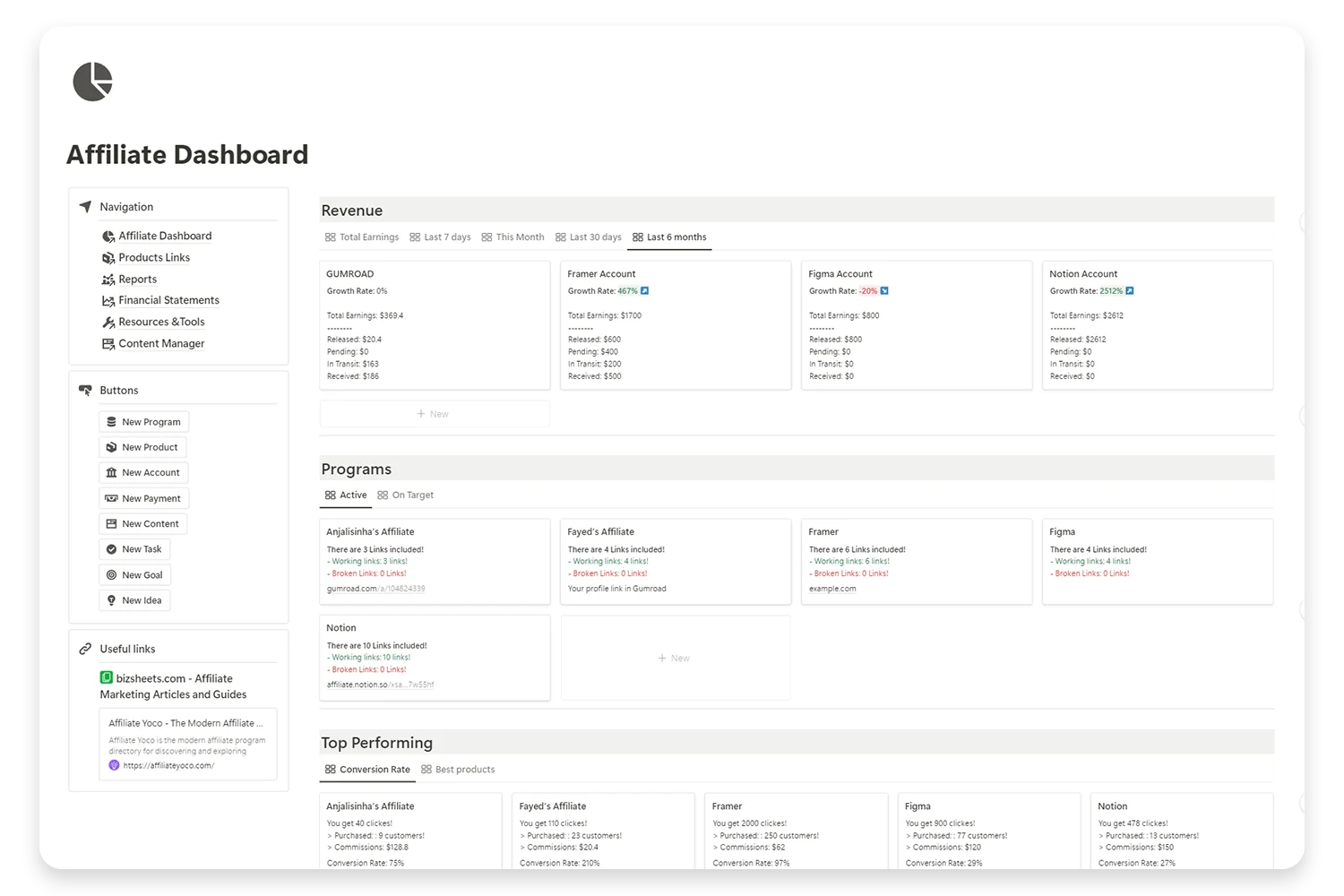
Elevate Your Affiliate Business with Expert Insight Management
Take control of your affiliate marketing with our comprehensive Notion template. Designed for efficiency and clarity, this template helps you manage your affiliate programs, track earnings, and optimize your strategies.
AI Functionality Loss: Still Unsolved
What I Predicted in 2024:
I warned that Notion AI tools—like generating summaries, creating content, and providing intelligent suggestions—would lose functionality entirely without internet connectivity, similar to how Grammarly’s advanced features cease to work offline.
What Notion Actually Did in 2025:
My prediction was completely accurate. Notion AI requires constant internet connection and offers zero offline functionality in 2025.
The Verdict: Still Unsolved
What Doesn’t Work Offline:
- Content generation and writing assistance
- Document summarization and analysis
- Database auto-completion and suggestions
- Smart templates and automated content creation
- Translation features
- All “Notion AI offline” searches will confirm this limitation
Why This Matters:
- Heavy AI users find offline mode significantly less valuable
- Workflow disruption for users who rely on AI for content creation
- No local AI processing capabilities, unlike some competitors
- Makes offline mode feel incomplete for power users
Impact on Users: If Notion AI is central to your workflow, offline mode serves mainly as a backup for viewing and basic editing. Consider preparing non-AI alternatives for offline work sessions.
Future Outlook: Local AI processing requires significant device resources and model storage. Don’t expect this limitation to change soon.
Storage and Synchronization: Partially Solved
What I Predicted in 2024:
I anticipated major issues with Notion storing massive datasets locally across multiple devices, potentially overwhelming storage limits and creating synchronization conflicts. With businesses managing vast inventories and multimedia-rich databases, I expected serious technical challenges.
What Notion Actually Did in 2025:
Notion implemented a selective offline download system that puts users in control. Rather than automatically syncing everything, users must manually choose which pages and databases to make available offline.
The Verdict: Partially Solved
Smart Solutions Implemented:
- Selective sync prevents device storage overload
- Manual download process gives users complete control
- Background sync when reconnected handles conflicts intelligently
- “Notion synchronization” works smoothly for moderate-sized content
- Storage usage indicators help users manage offline content
Remaining Limitations:
- Requires planning ahead—can’t access unexpected content offline
- Large databases with extensive media still challenge device storage
- Multi-device sync complexity for users with many offline-enabled pages
- No automatic intelligent sync based on usage patterns
Impact on Users:
- Casual Users: Simple and effective for basic needs
- Power Users: Need to strategically plan offline content selection
- Teams: Coordination required to ensure important shared content is available offline
Best Practice: Regularly review and update offline content selection based on changing work patterns.
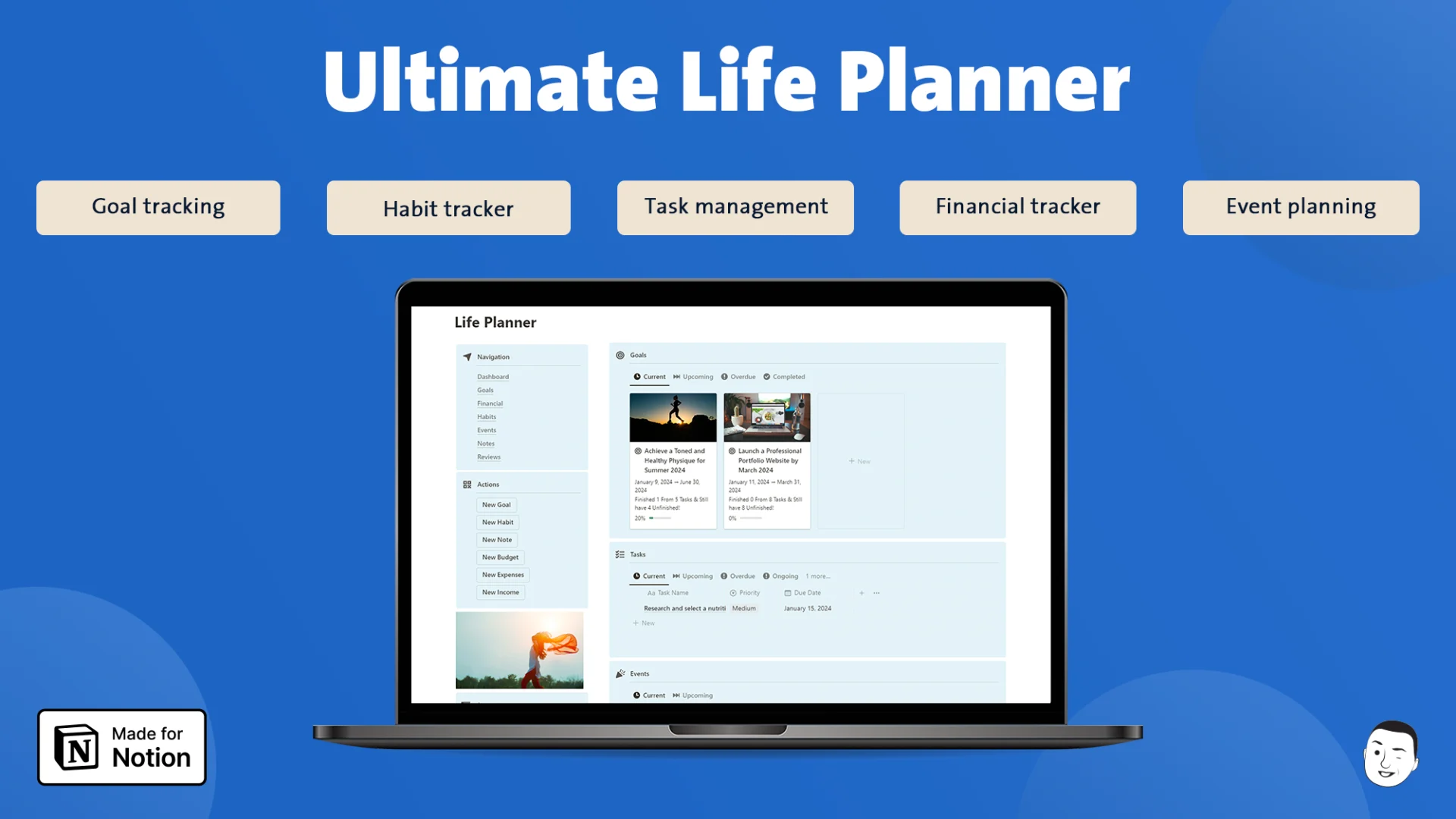
Unlock Your Potential: Transform Your Life with Our Life Planner Notion Template!
Ready to level up your life? Our Life Planner Notion template is your ticket to success! Seamlessly manage goals, track progress, and take control of your future. Don’t just dream it, achieve it! Try it now and start living your best life today!
Online Embed Integrations: Still Unsolved
What I Predicted in 2024:
I warned that Notion’s standout embed and integration features—Google Calendar, Figma, Pomodoro timers, and others—would break offline, disrupting seamless workflows that make Notion a centralized productivity hub.
What Notion Actually Did in 2025:
My prediction was entirely accurate. Embeds, forms, buttons, and integrations remain completely non-functional offline with no workarounds or alternatives provided.
The Verdict: Still Unsolved
What Breaks Offline:
- Google Calendar, Maps, and Drive embeds display as empty placeholders
- Figma, Miro, and design tool integrations become non-interactive
- Forms and survey embeds can’t collect responses
- Interactive buttons and automations stop working
- Third-party widgets and tools lose all functionality
- Pomodoro timers and productivity embeds freeze
Workflow Impact:
- Users relying on integrated workflows face significant disruption
- Productivity dashboards become largely useless offline
- Project management setups lose real-time data connections
- Content creators can’t access embedded reference materials
Impact on Users:
- Integration-Heavy Users: May find offline mode nearly useless
- Content Creators: Need offline alternatives for embedded tools
- Project Managers: Should prepare backup workflows for offline periods
- Students: Embedded research tools and calculators won’t function
Workaround Strategies: Prepare offline alternatives, screenshot important embedded content, or use native apps alongside Notion during offline sessions.
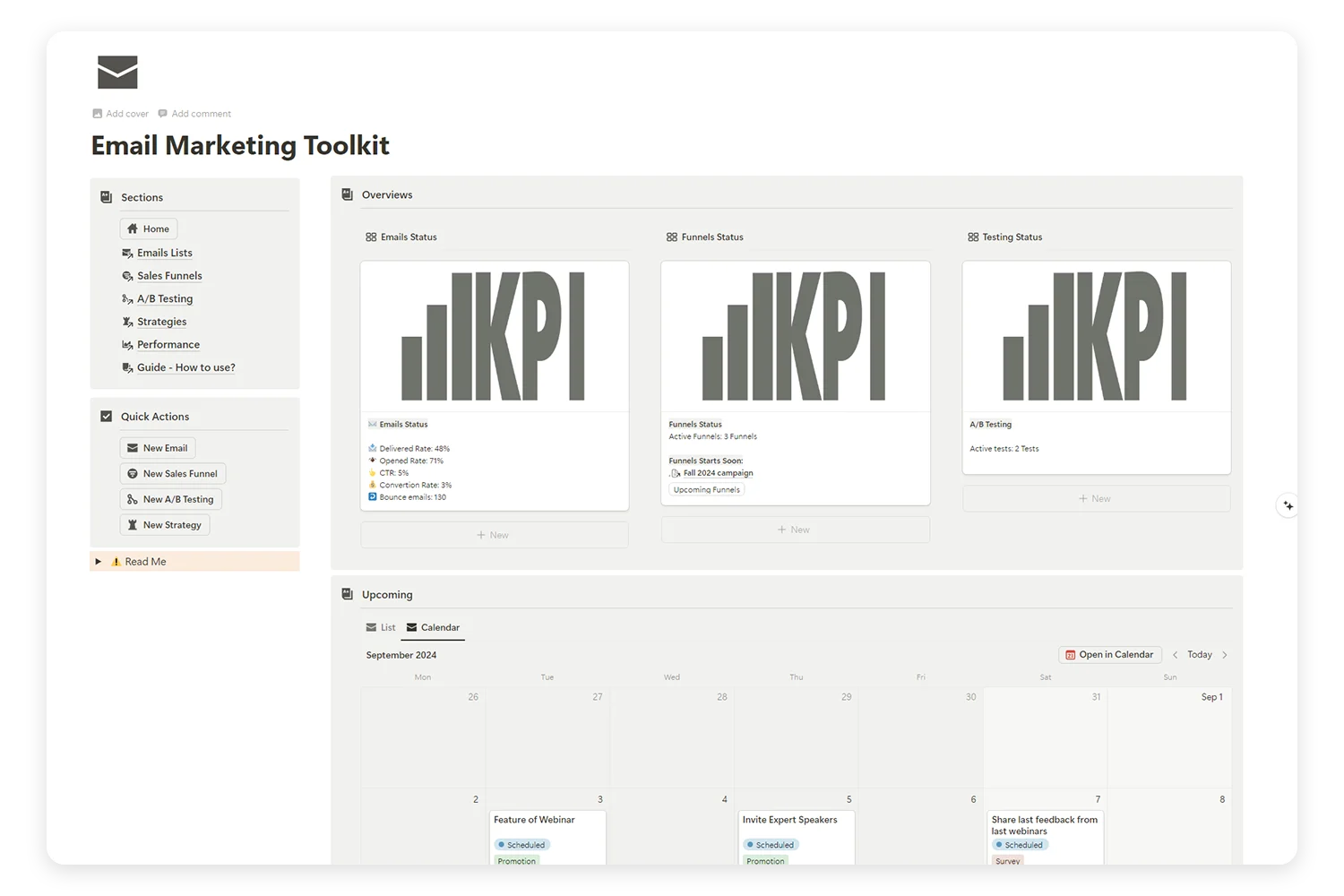
Supercharge Your Email Marketing with the Ultimate Toolkit!
Tired of juggling multiple platforms to manage your email campaigns, sales funnels, and A/B tests? Our Email Marketing Toolkit is here to organize, analyze, and optimize your email strategies—all in one place.
What Actually Works Offline in Notion 2025
After extensive testing, here’s the definitive list of offline functionality:
Full Offline Functionality:
- Text editing and formatting (bold, italic, headings, lists)
- Database creation and editing (adding rows, updating properties)
- Basic database views (table, board, calendar with existing data)
- Page creation and organization (new pages, moving pages, hierarchies)
- File attachments (viewing and downloading previously synced files)
- Most block types (text, images, dividers, quotes, code blocks)
- Search within offline content (limited to downloaded pages)
- Comments and mentions (saved offline, sync when reconnected)
Limited Offline Functionality:
- Database filtering and sorting (basic operations only, no complex formulas)
- Templates (can use existing templates but can’t browse marketplace)
- Collaboration (changes saved locally, sync conflicts resolved online)
- File uploads (queued until reconnection)
No Offline Functionality:
- Notion AI features (all AI tools disabled)
- Embeds and integrations (Google Calendar, Figma, forms, buttons)
- Real-time collaboration (no live cursors or instant updates)
- Advanced database automations (complex formulas and relations may break)
- Marketplace browsing (can’t discover or purchase new templates)
- Sharing and permissions (can’t modify access or create public links)
How to Set Up Notion Offline Mode: Step-by-Step Guide
Setting up Notion offline mode requires manual configuration. Here’s the exact process:
For Desktop (Windows/Mac):
Step 1: Update Notion
- Ensure you have Notion version 2.0.18 or later
- Go to Settings → About to check your version
- Update if necessary through the app or download from notion.so
Step 2: Enable Offline Mode
- Open Notion desktop app
- Click Settings (gear icon in sidebar)
- Navigate to “Offline” section (new menu item)
- Toggle “Enable offline access” to ON
Step 3: Select Pages for Offline Access
- Navigate to each page you want offline
- Click the three-dot menu (•••) in the top-right
- Select “Make available offline”
- Wait for the download indicator to complete (blue progress bar)
Step 4: Verify Offline Setup
- Disconnect from internet or enable airplane mode
- Open Notion and confirm your selected pages load
- Test editing functionality to ensure sync works
For Mobile (iOS/Android):
Step 1: Update Mobile App
- Update to Notion mobile app version 0.6.394 or later
- Available in App Store and Google Play Store
Step 2: Configure Offline Pages
- Open each page you want offline
- Tap the share icon (usually top-right)
- Select “Download for offline use”
- Wait for “Downloaded” confirmation
Step 3: Manage Offline Storage
- Go to Settings → Offline
- View storage usage and manage downloaded content
- Remove pages to free up device storage when needed
Pro Tips for Offline Setup:
- Start small: Download 5-10 essential pages first to test functionality
- Monitor storage: Large databases and media-heavy pages consume significant space
- Plan ahead: Identify which content you’ll need offline before disconnecting
- Regular maintenance: Remove outdated offline content to free up storage
The Reality Check: Is Notion Offline Mode Worth It?
After a year of anticipation and months of real-world testing, here’s my honest assessment:
Perfect For:
- Students taking notes in areas with poor connectivity
- Writers who want distraction-free offline writing
- Travelers needing access to itineraries and documents
- Remote workers in unreliable internet locations
- Anyone wanting basic page editing without internet dependency
Limited Value For:
- Heavy AI users who rely on content generation and analysis
- Integration-dependent workflows using embeds and third-party tools
- Real-time collaborators who need live editing and comments
- Database power users requiring complex formulas and automations
Not Suitable For:
- Teams expecting seamless offline collaboration
- Content creators dependent on embedded tools and widgets
- Project managers using integration-heavy dashboards
- Businesses requiring advanced offline security and compliance
Final Verdict: A Solid Foundation, But Not Revolutionary
Notion’s offline mode in 2025 delivers exactly what the company promised: basic offline functionality for core features. It’s not the revolutionary experience some users hoped for, but it’s a practical solution for common offline scenarios.
The implementation shows thoughtful engineering decisions—selective sync prevents storage issues, encryption addresses security concerns, and the user-controlled approach avoids overwhelming casual users. However, the limitations are significant enough that power users and teams may find it insufficient for complex workflows.
My Recommendation: Try Notion offline mode for your specific use case before relying on it for critical work. It’s excellent for basic note-taking and simple database work, but don’t expect it to replace your full online Notion experience.
Looking Forward: As Notion continues iterating on offline functionality, we might see improvements in AI processing, better integration handling, and enhanced collaboration features. For now, treat offline mode as a valuable backup tool rather than a complete replacement for connected productivity.
Frequently Asked Questions
Yes, Notion offline mode launched in August 2025 for desktop and mobile apps. You can view, edit, and create pages offline, but features like AI, embeds, forms, and real-time collaboration require internet connection.
Notion AI, embeds (Google Calendar, Figma), forms, buttons, file uploads, real-time collaboration, advanced database automations, and marketplace browsing are disabled offline. Basic editing, databases, and most blocks work normally.
No, Notion AI requires constant internet connection and offers no offline functionality. All AI features including content generation, summarization, and writing assistance are disabled without connectivity.
Notion uses AES-256 encryption for offline data storage and automatic secure sync when reconnected. While adequate for most users, businesses with highly sensitive data should review their specific security requirements.
Go to Settings → Offline in the Notion desktop or mobile app, then manually select pages to “Make available offline.” Wait for download completion before disconnecting from internet.
Limited collaboration is possible. Changes are saved locally and sync when reconnected, but there’s no real-time collaboration, live cursors, or instant updates offline. Sync conflicts are resolved when you reconnect.