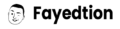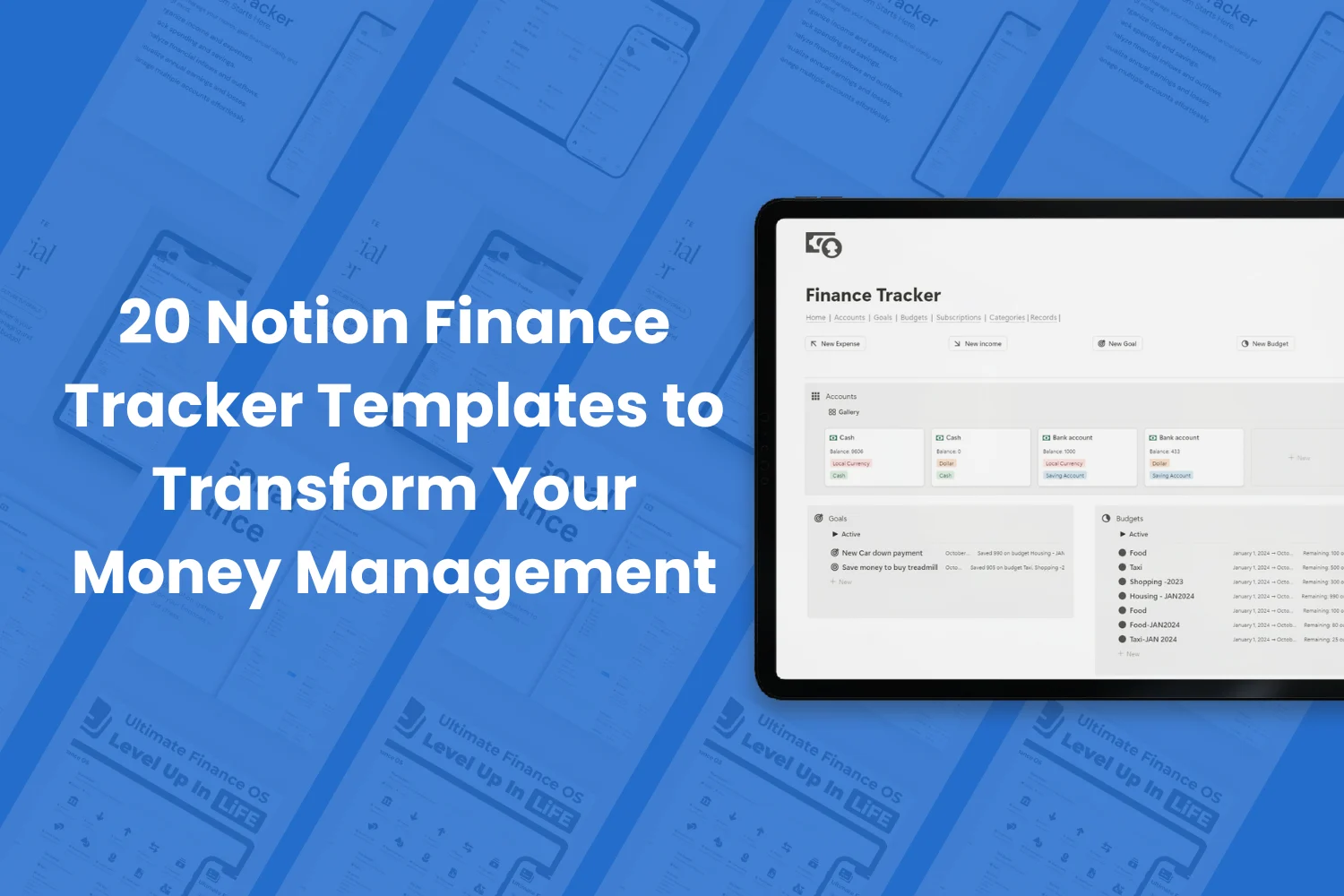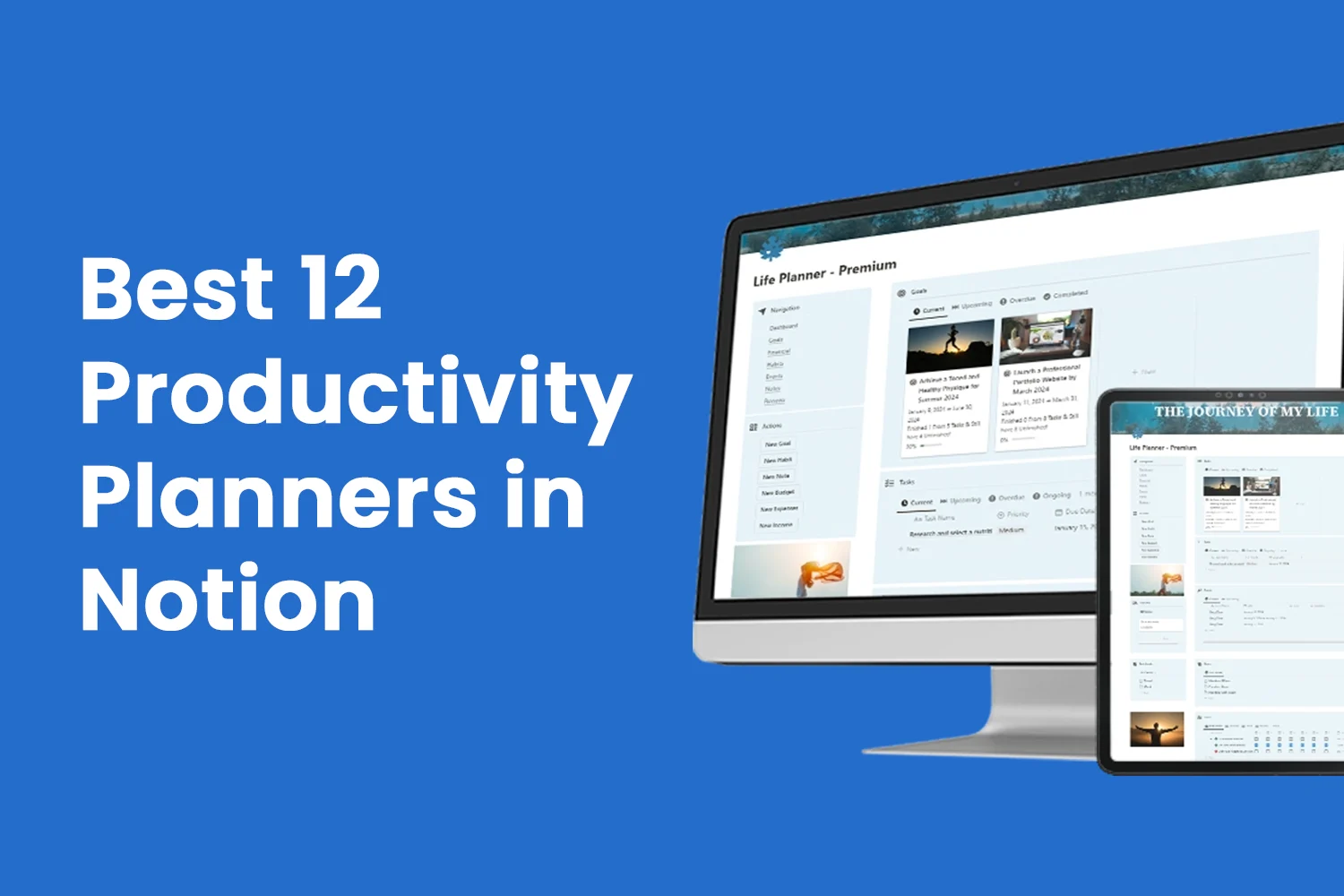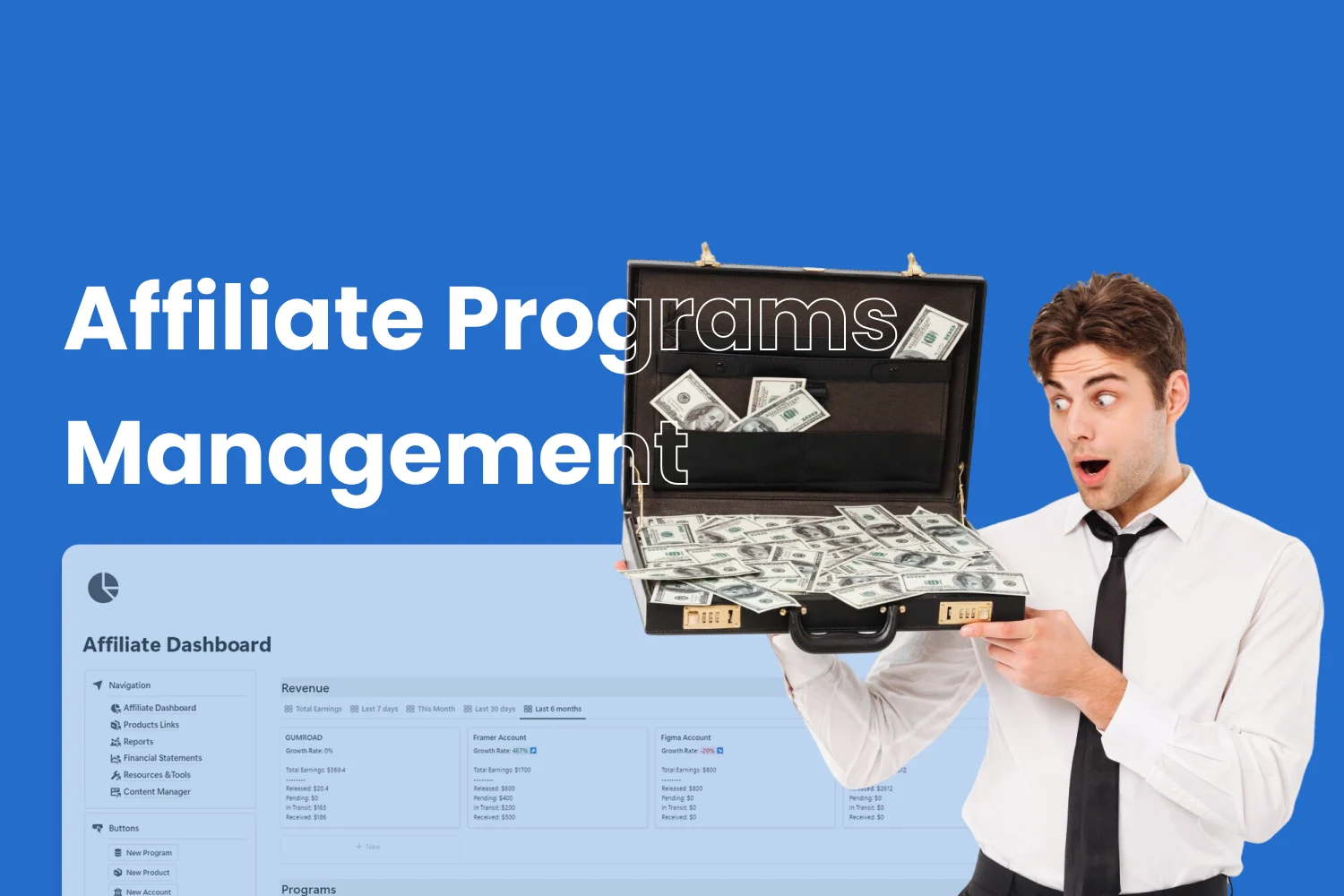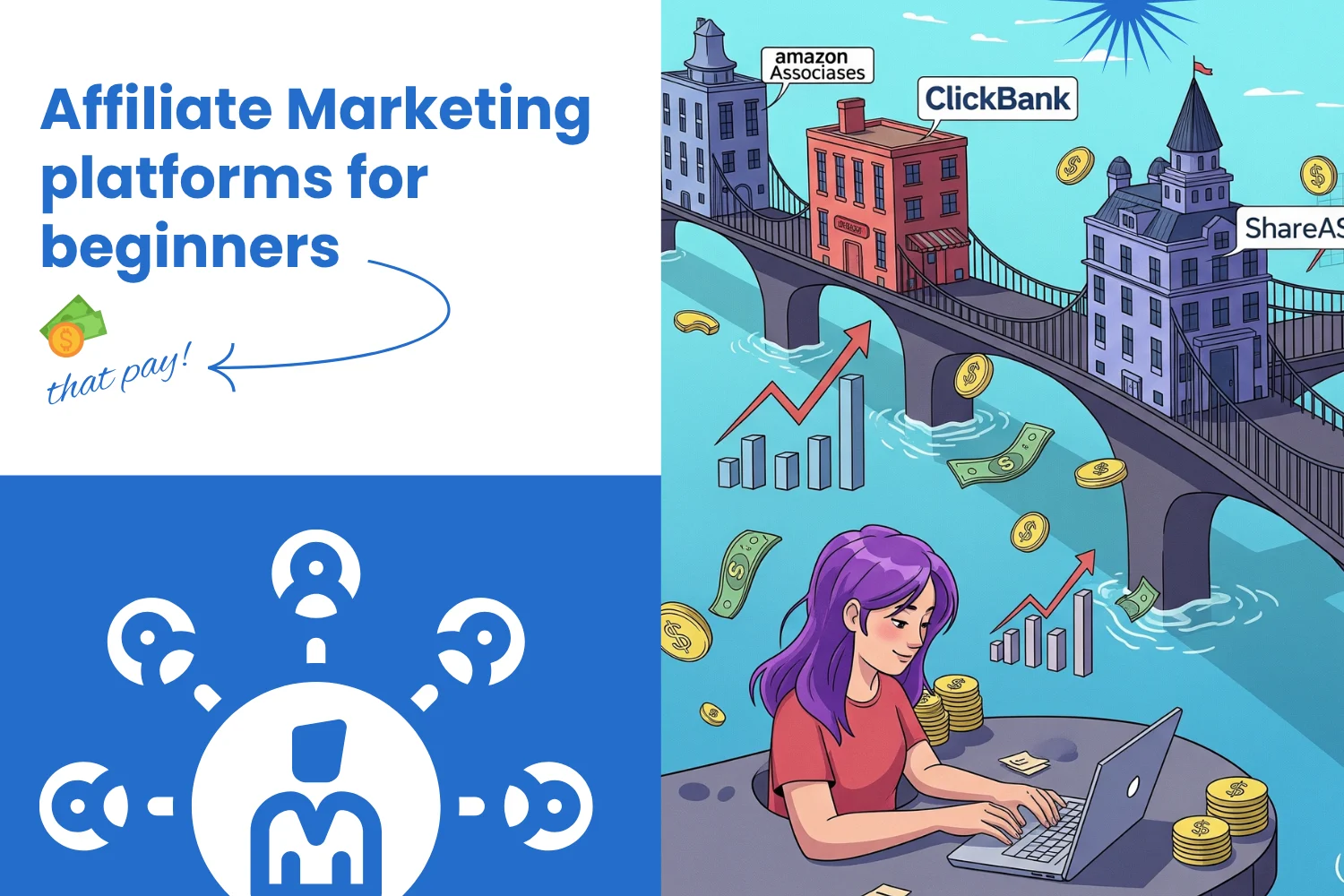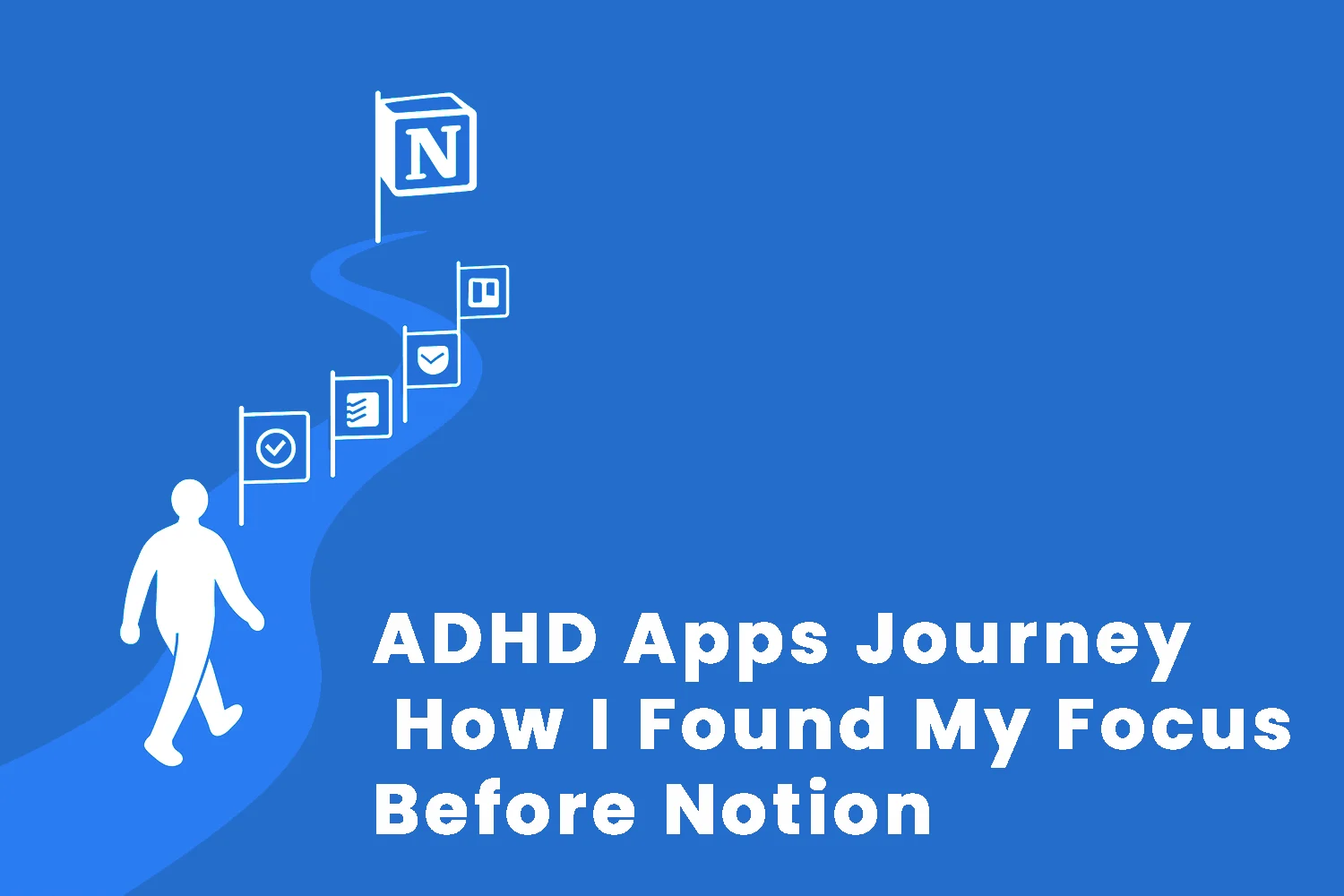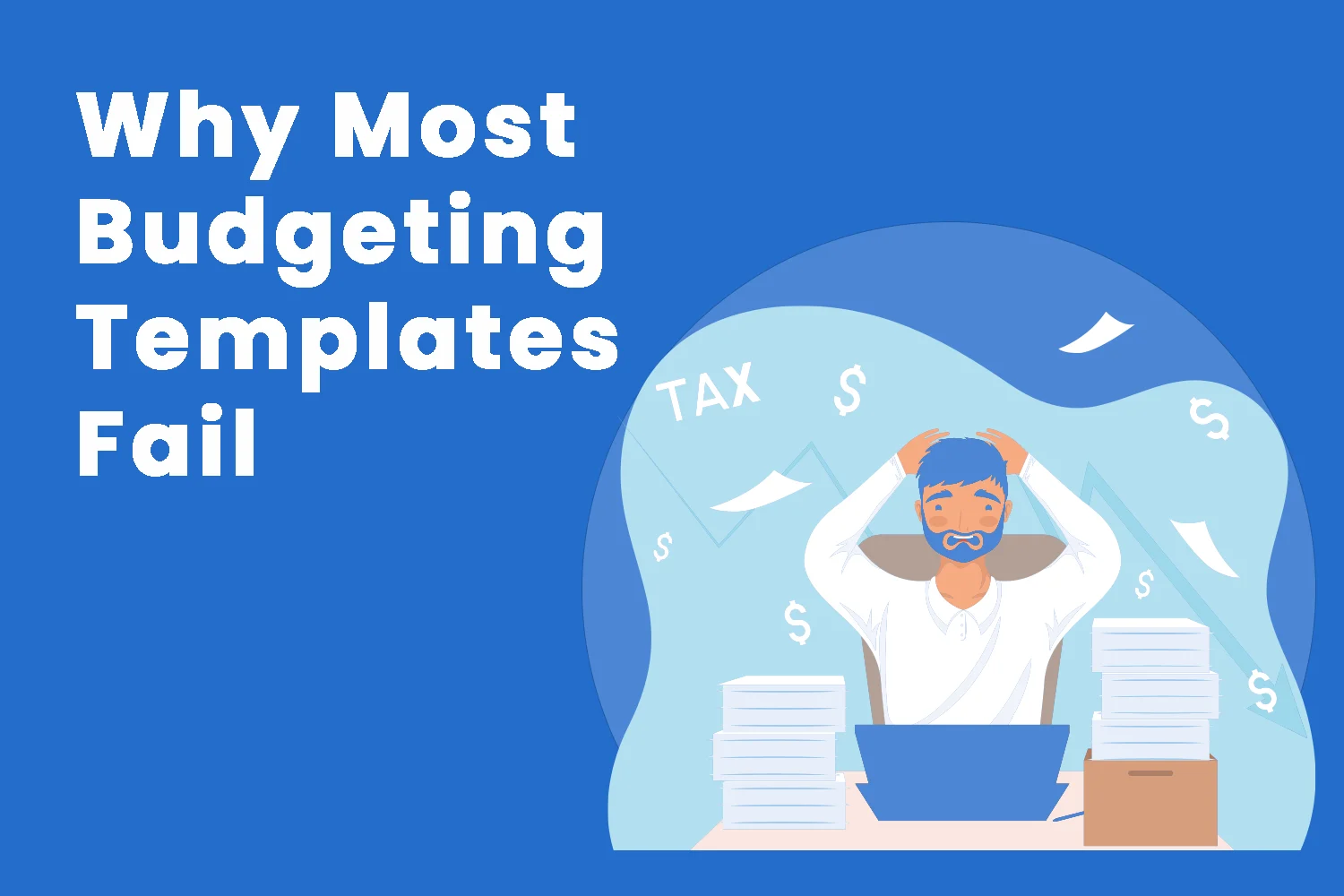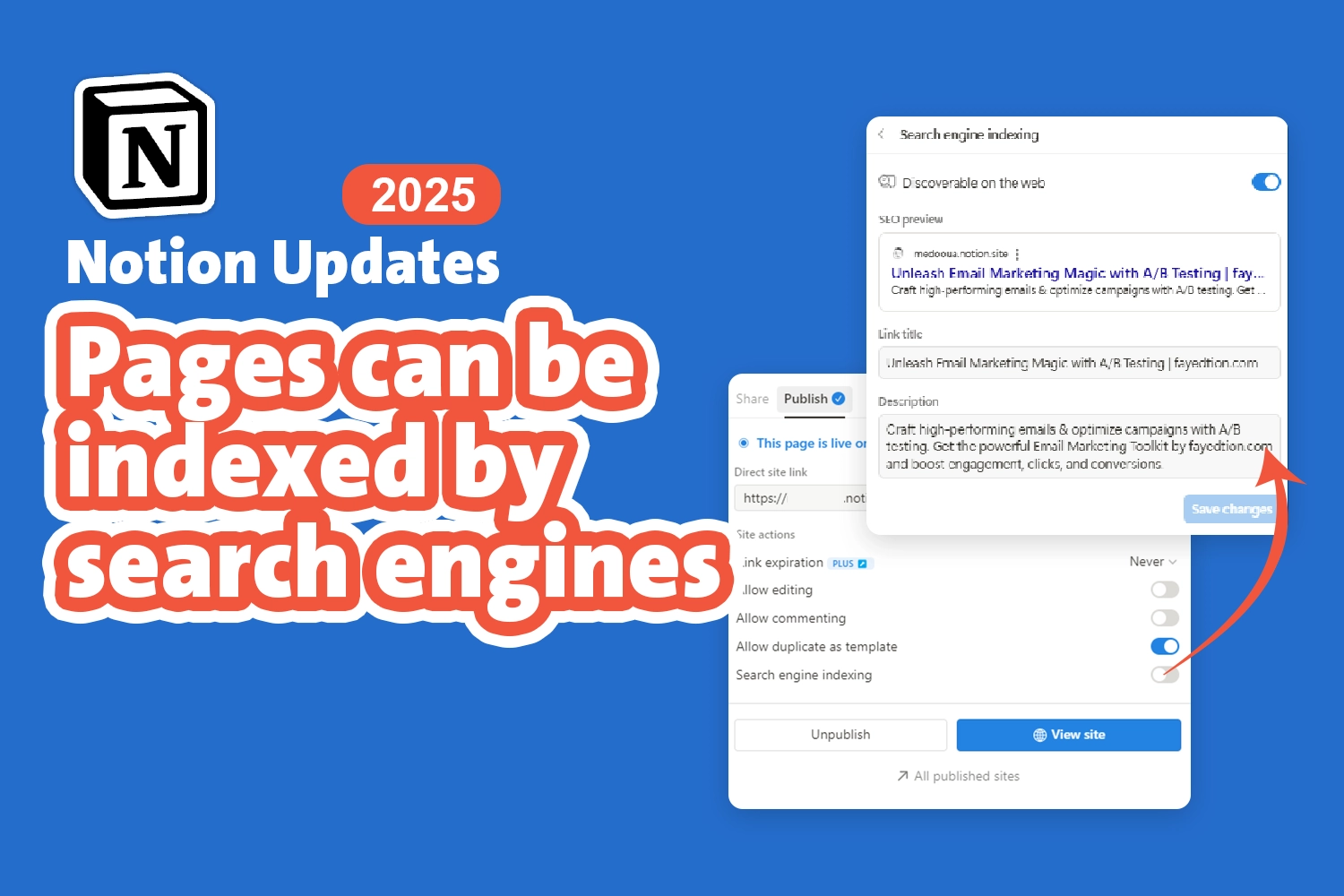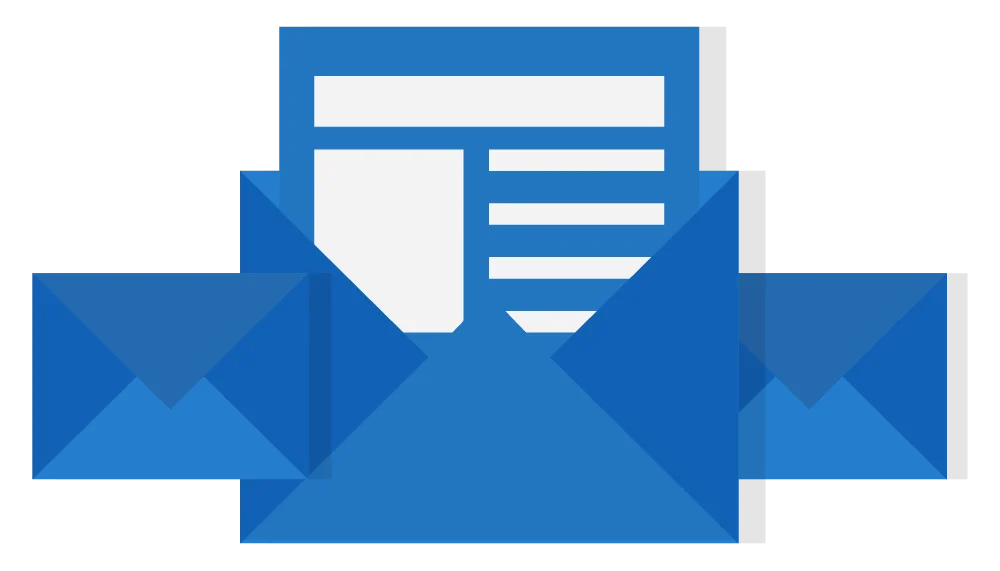After years of user requests, Notion finally launched its offline mode in August 2025. This feature represents a major breakthrough for productivity enthusiasts who have long struggled with connectivity issues while trying to access their important information. Whether you’re on a flight, dealing with unstable internet, or working from a remote location, Notion offline mode ensures your workflow remains uninterrupted.
What is Notion Offline Mode?
Notion offline mode allows you to access, view, and edit specific pages in your workspace without an internet connection. Unlike cloud-only applications, this feature downloads selected pages directly to your device, enabling you to continue working even when you’re completely disconnected from the internet.
The offline functionality works on both desktop and mobile apps (but not in web browsers) and supports unlimited page downloads across all plan types, including the free tier.
Step-by-Step Setup Guide
Step 1: Update Your Notion App
First, ensure you have the latest version of Notion installed on your device. Close the application completely and reopen it to confirm you’re running the most recent update.
Step 2: Enable Offline Mode for Individual Pages
- Navigate to the page you want to make available offline
- Click the three dots (•••) menu in the top-right corner of the page
- Toggle the “Available Offline” switch to enable it
- Wait for the download progress bar to complete
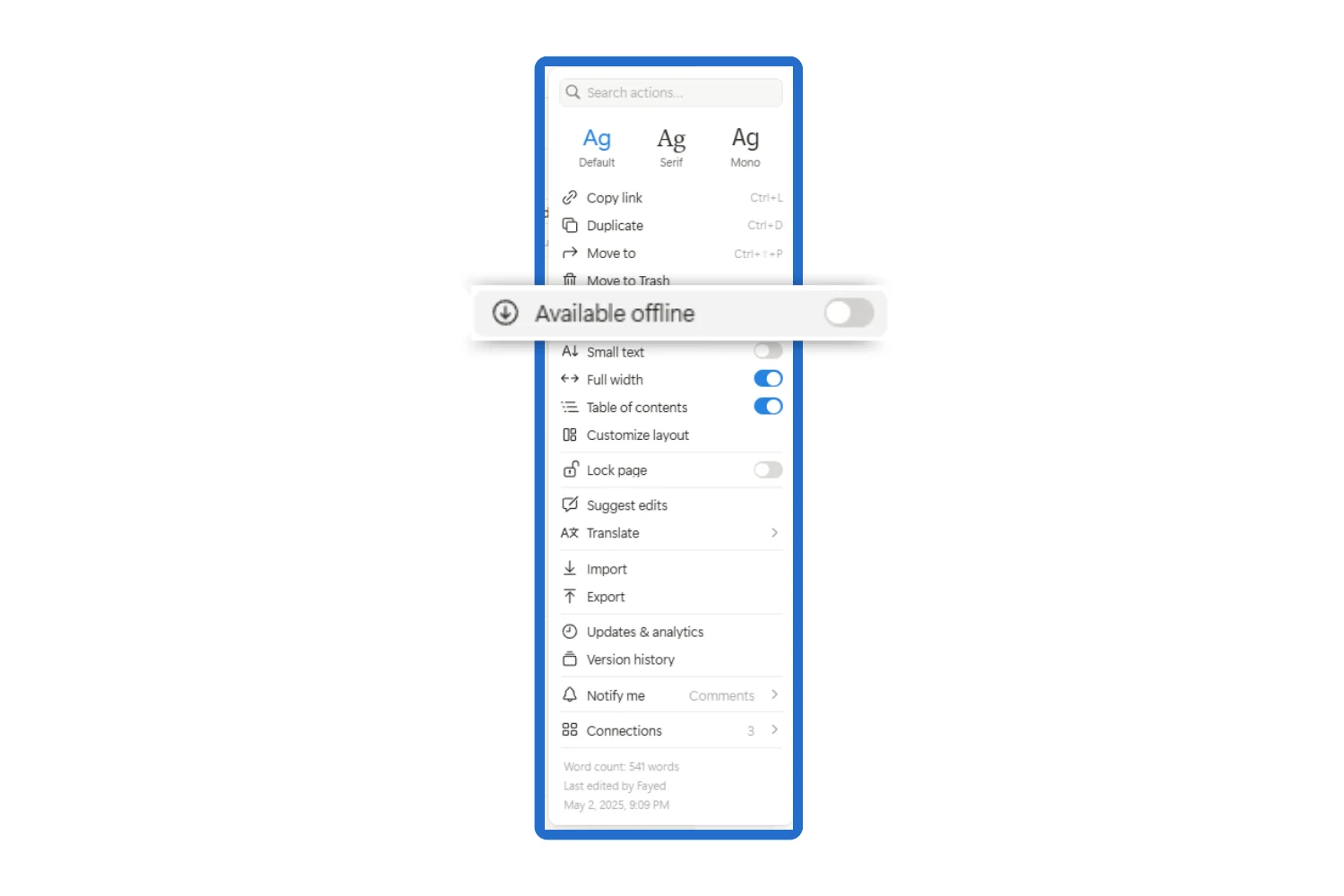
Step 3: Check Your Offline Settings
- Go to Settings (click your workspace name → Settings, or use Cmd/Ctrl + ,)
- Select the “Offline” tab in your Account section
- Review all pages that are currently available offline
- Adjust automatic download settings if you’re on a paid plan
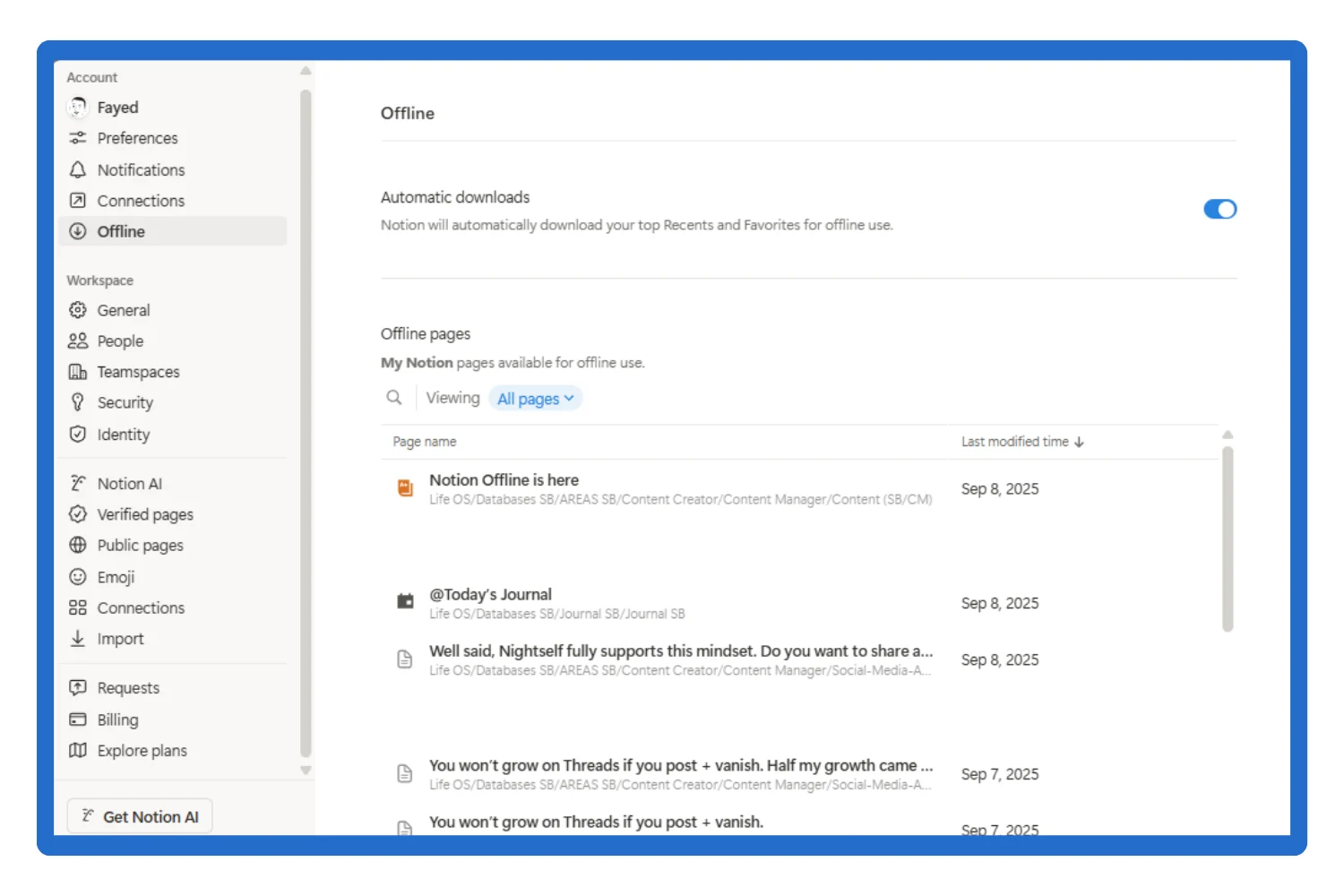
Step 4: Repeat Across Devices
Remember that offline availability is device-specific. You’ll need to enable offline mode separately on your laptop, phone, tablet, and any other devices where you want access.
Understanding Automatic Downloads
Notion offers several automatic download options, though their reliability varies:
For All Users (Free and Paid Plans):
- Pages created while offline: Automatically enabled for offline access
- Database pages: The first 50 pages from the first view of any database on an offline-enabled page (though this feature has proven inconsistent in testing)
For Paid Plan Users Only:
- Top 20 Favorites: Pages in your Favorites sidebar section
- Recent 20 Pages: From your Recently Visited/Jump Back In sections
Important Limitations to Know
Device-Specific Access
Pages marked as “Available Offline” on your laptop won’t automatically be available on your phone. You must enable offline mode separately on each device.
Sub-Pages Aren’t Included
If you make a parent page available offline, its sub-pages won’t automatically become available. You need to manually enable offline mode for each sub-page you want to access.
Background Update Issues
Currently, offline pages may not automatically update in the background when you’re online. To ensure you have the latest content, visit important pages before going offline to force them to refresh.
Database Limitations
While databases support offline access, only the first 50 rows of the first view download automatically. For additional rows, you’ll need to enable offline mode manually for specific database pages.
Feature Comparison: Online vs Offline
| Feature Category | Online Functionality | Offline Functionality |
|---|---|---|
| Text Editing | Full editing capabilities | Full editing capabilities |
| Page Creation | Create unlimited pages | Create pages (auto-enabled for offline) |
| Database Views | All view types supported | All view types supported |
| Database Editing | Full database management | Basic property editing only |
| Search | Search entire workspace | Search offline-enabled pages only |
| Media | Upload and view all media | View cached media only |
| Collaboration | Real-time collaboration | Local edits sync when back online |
| AI Features | Full Notion AI access | No AI features available |
| Sharing & Export | Full sharing capabilities | No sharing or export options |
| File Uploads | Upload any file type | Cannot upload files |
| Embedded Content | All embeds functional | Embeds unavailable |
| Buttons & Forms | Full functionality | Non-functional offline |
| Relations & Rollups | Full database relationships | Limited functionality |
| Formulas | All formulas work | Some formulas may not work |
| Synced Blocks | Real-time synchronization | Local changes only |
Block Type Support Details
Fully Supported Offline:
- Text blocks (all heading levels, paragraphs, lists)
- Tables and callouts
- Images (if previously cached)
- Code blocks
- Database views (Table, Board, Gallery, List, Calendar, Timeline)
- Page links and mentions
- Dividers and breadcrumbs
Partially Supported:
- PDFs: May be cached on desktop apps but not guaranteed
- Formulas: Some work, others don’t
- AI Blocks: Can view existing content but cannot regenerate
Not Supported Offline:
- Video and audio files
- Web bookmarks
- Embedded content (Google Drive, social media, etc.)
- Buttons and forms
- File uploads
- All Notion AI features
Best Practices for Personal Use
1. Manual Configuration is Key
Don’t rely solely on automatic downloads. Manually enable offline mode for all critical pages to ensure reliable access.
2. Organize Your Offline Content
Create a systematic approach to organizing which pages need offline access. Consider creating an “Offline Hub” page with links to all essential content.
3. Visit Pages Before Going Offline
To ensure you have the latest updates, visit all important offline-enabled pages while you’re still online, preferably right before disconnecting.
4. Plan Your Sub-Pages
If you’re working on projects with multiple related pages, remember to enable offline mode for each sub-page individually.
5. Use Offline Time for Deep Work
Take advantage of offline periods for focused writing, planning, and reviewing tasks that benefit from distraction-free environments.
Team and Collaboration Considerations
Communication is Essential
Ensure all team members understand how offline mode works and which pages they should enable for offline access.
Avoid Simultaneous Editing
When possible, coordinate with team members to avoid editing the same content while someone is offline to prevent merge conflicts.
Create Personal Copies for Major Edits
If you plan to make substantial changes while offline, consider creating a personal copy of shared pages to avoid conflicts.
Understand Merge Conflicts
When multiple people edit the same content with at least one person offline, Notion uses sophisticated algorithms to merge changes. However, conflicts can still occur, particularly with:
- Block formatting (colors, styles)
- Database property values
- Content that requires single-state values
Troubleshooting Common Issues
Pages Not Syncing
If your offline changes aren’t syncing when you reconnect:
- Ensure you have a stable internet connection
- Wait a few minutes for the sync process to complete
- Check the sync indicator in the top-right corner of your page
Missing Content
If you don’t see recent updates from team members:
- Visit the page while online to force a refresh
- Check if background updates are enabled in your settings
- Verify the page was actually shared with you
Database Pages Not Available
If database pages aren’t downloading automatically:
- Manually enable offline mode for specific database entries
- Don’t rely on the automatic “first 50 pages” feature
- Consider creating filtered views with only essential pages
Performance and Storage Considerations
Storage Space
Offline pages consume local storage on your device. While there’s no strict limit on the number of pages you can make available offline, consider your device’s storage capacity when enabling offline mode for large databases or media-rich pages.
Sync Performance
When reconnecting to the internet, larger volumes of offline changes may take longer to sync. Plan accordingly if you’ve made extensive edits while offline.
Mobile Data Usage
On mobile devices, changes only sync when connected to Wi-Fi, not cellular data. This helps preserve your data plan but means you’ll need to connect to Wi-Fi to see your changes reflected across devices.
Future Developments
Notion has indicated that offline mode is just the beginning. The company plans to expand offline capabilities based on user feedback and infrastructure improvements. Potential future enhancements may include:
- Improved background synchronization
- More reliable database page downloads
- Enhanced collaboration features for offline scenarios
- Support for additional block types and media formats
Is Notion Offline Worth It?
For many users, offline mode addresses the primary concern that kept them from fully adopting Notion as their primary productivity system. The feature transforms Notion from a purely cloud-dependent application into a more flexible tool that can handle various connectivity scenarios.
However, it’s important to understand that Notion remains fundamentally a cloud-first application rather than a truly local-first solution like Obsidian. The offline functionality is designed to bridge connectivity gaps rather than replace online functionality entirely.
Conclusion
Notion’s offline mode represents a significant step forward for the platform, finally addressing one of the most requested features in its history. While there are limitations and considerations to keep in mind, the ability to access and edit your most important information without internet connectivity opens up new possibilities for productive work in any environment.
Success with offline mode requires understanding its current limitations, implementing proper setup procedures, and following best practices for both individual and team use. As Notion continues to improve this feature, users can expect even greater flexibility and reliability in their offline workflows.
The key to making the most of Notion offline is preparation: carefully selecting which pages to make available offline, understanding what works and what doesn’t, and establishing workflows that account for the differences between online and offline functionality. With these considerations in mind, Notion offline mode can significantly enhance your productivity toolkit.
Free Bonus: Notion Offline Prep Checklist
Before you head offline, it’s easy to forget one small detail that could break your workflow. To make it simple, I’ve created a free Notion Offline Prep Checklist you can use anytime you’re preparing to work without internet.
Inside this checklist, you’ll find:
- ✅ A step-by-step guide to mark pages and databases as available offline
- ✅ A quick reference to what doesn’t work in Notion offline mode
- ✅ A built-in planner to list the exact pages, databases, and files you’ll need offline
It’s ready to duplicate into your workspace — no signup required.
Get the free Notion Offline Prep Checklist
Use it the next time you’re about to catch a flight, work in a remote area, or anywhere you can’t rely on Wi-Fi.
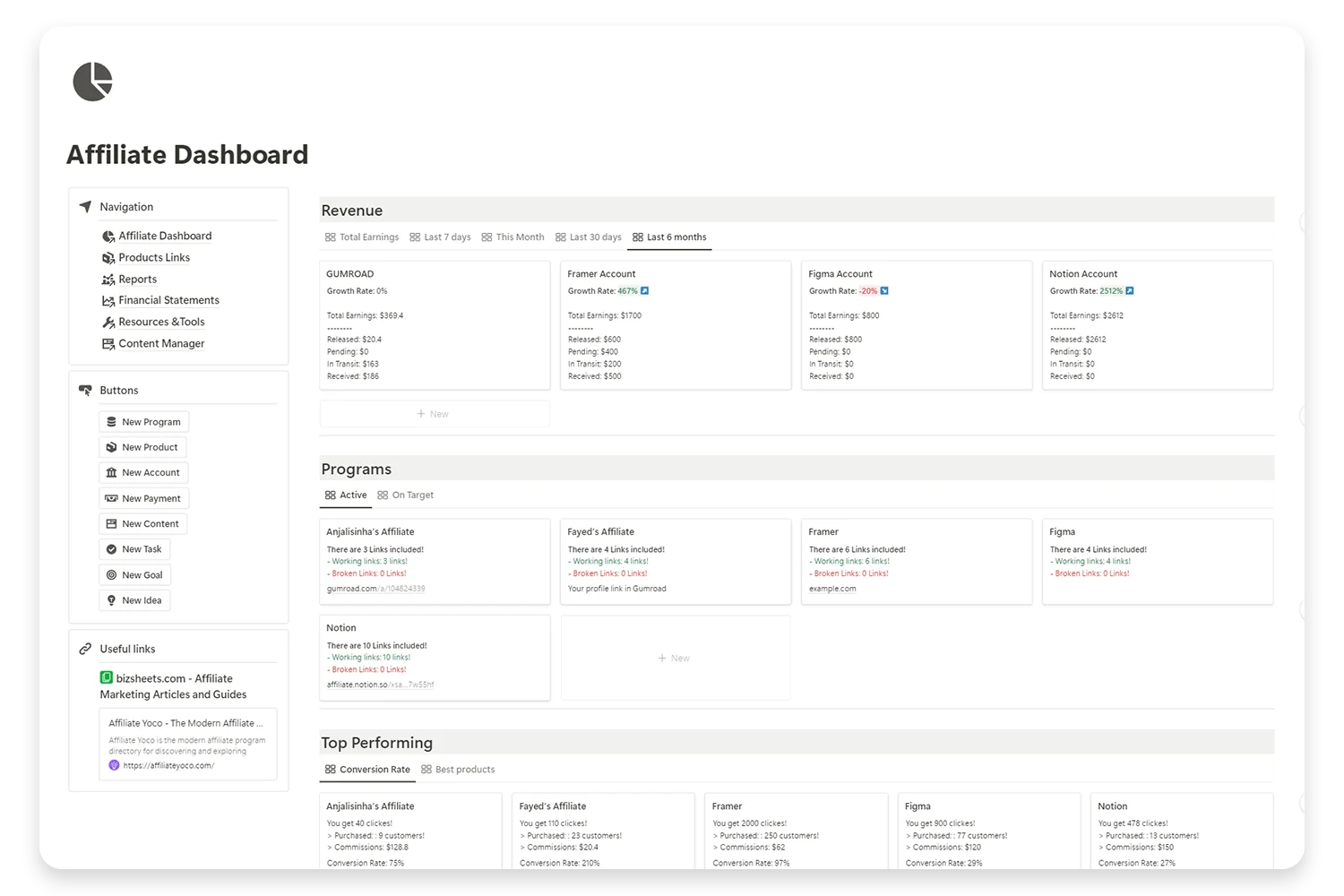
Elevate Your Affiliate Business with Expert Insight Management
Take control of your affiliate marketing with our comprehensive Notion template. Designed for efficiency and clarity, this template helps you manage your affiliate programs, track earnings, and optimize your strategies.