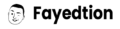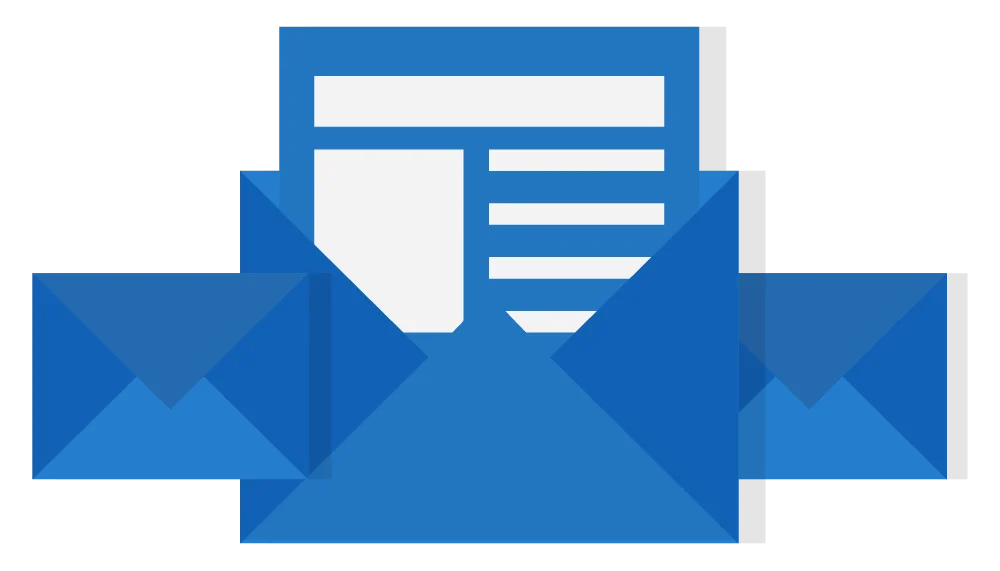Last updated on October 18th, 2025 at 02:34 pm
Streamline your YouTube channels, playlists, and video tracking with this powerful Notion template.
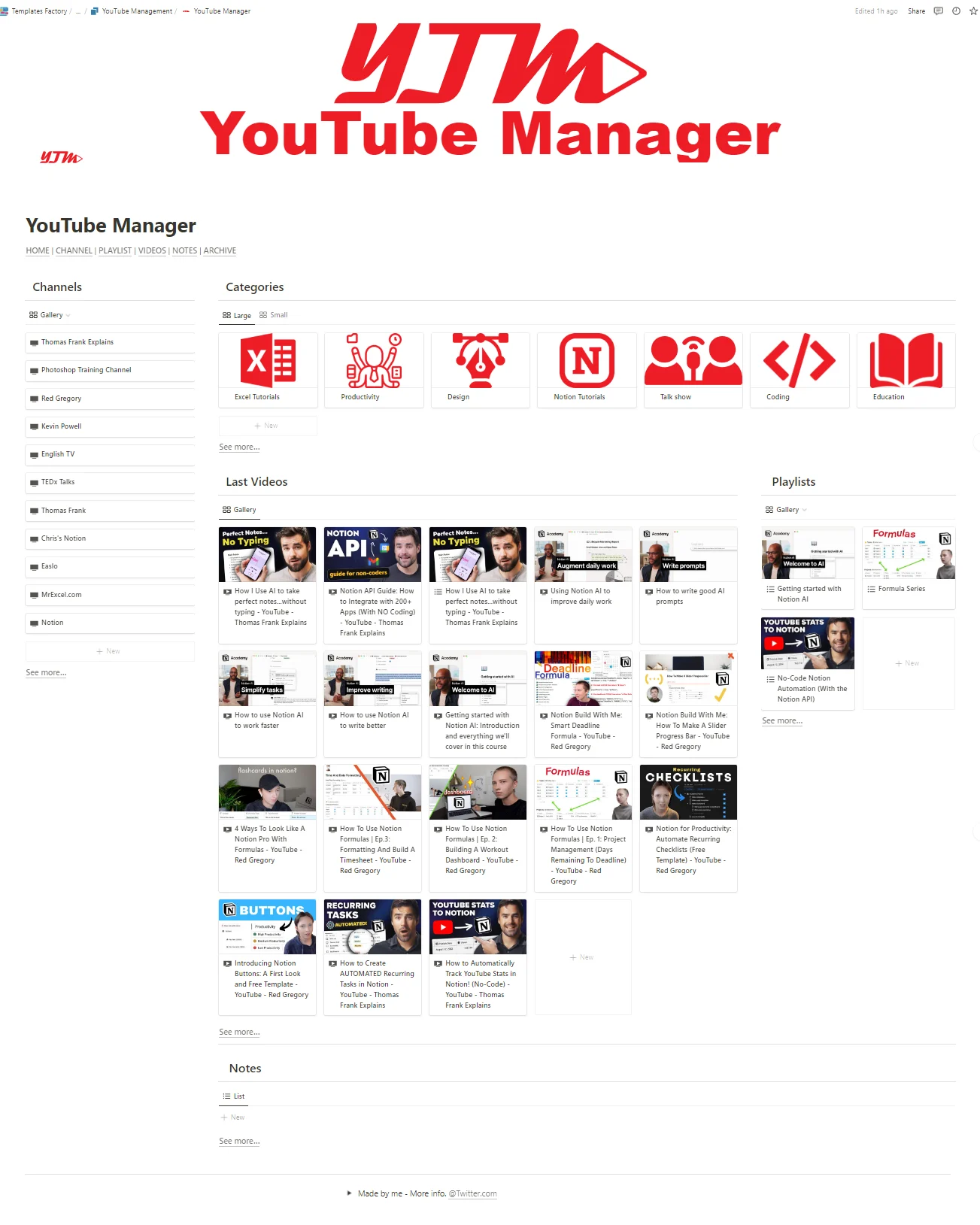
If you follow dozens of YouTube channels, take online courses, or simply want to organize your viewing experience, keeping track of everything can become overwhelming. The YouTube Manager template transforms chaos into clarity, giving you a centralized system to manage channels, track playlist progress, and capture insights from every video you watch.
Why You Need a YouTube Management System
YouTube’s default interface works great for casual viewing, but falls short when you need:
Better organization. Finding a specific channel buried in your subscriptions takes forever.
Progress tracking. The red progress bar under videos disappears, and you lose your place in courses or series.
Note-taking. Valuable insights from educational videos get lost without a capture system.
Multi-account management. Juggling personal and professional accounts means losing track of content.
The YouTube Manager template solves these problems by bringing structure to your YouTube experience.
Who This Template Is For
This template is perfect if you:
- Subscribe to numerous channels and struggle to sort them into categories
- Take online courses on YouTube and need to track your progress
- Manage multiple YouTube accounts and lose track of videos
- Want to capture notes and ideas from educational content
- Dislike when YouTubers change video titles and you can’t find them again
- Need to find specific channels quickly but can’t remember their names
Template Features and How to Use Them
1. Channel Categories Database
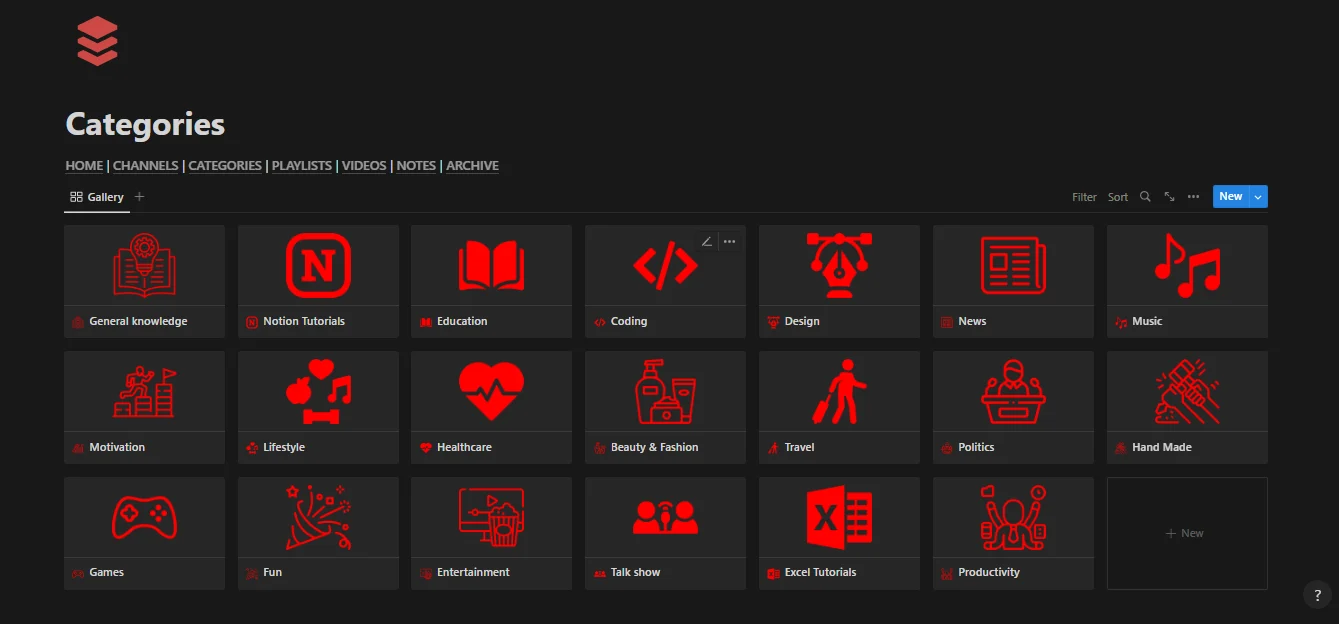
What it does: Organize all your subscribed YouTube channels by topic, genre, or purpose.
How to use it:
- Create categories that match your interests (Education, Entertainment, Business, Tech, etc.)
- Add each channel to its relevant category
- Include the channel URL, description, and upload frequency
- Tag channels by content type for quick filtering
Pro tip: Create a “Priority” property to mark your favorite channels so they appear first.
2. Playlist Tracker
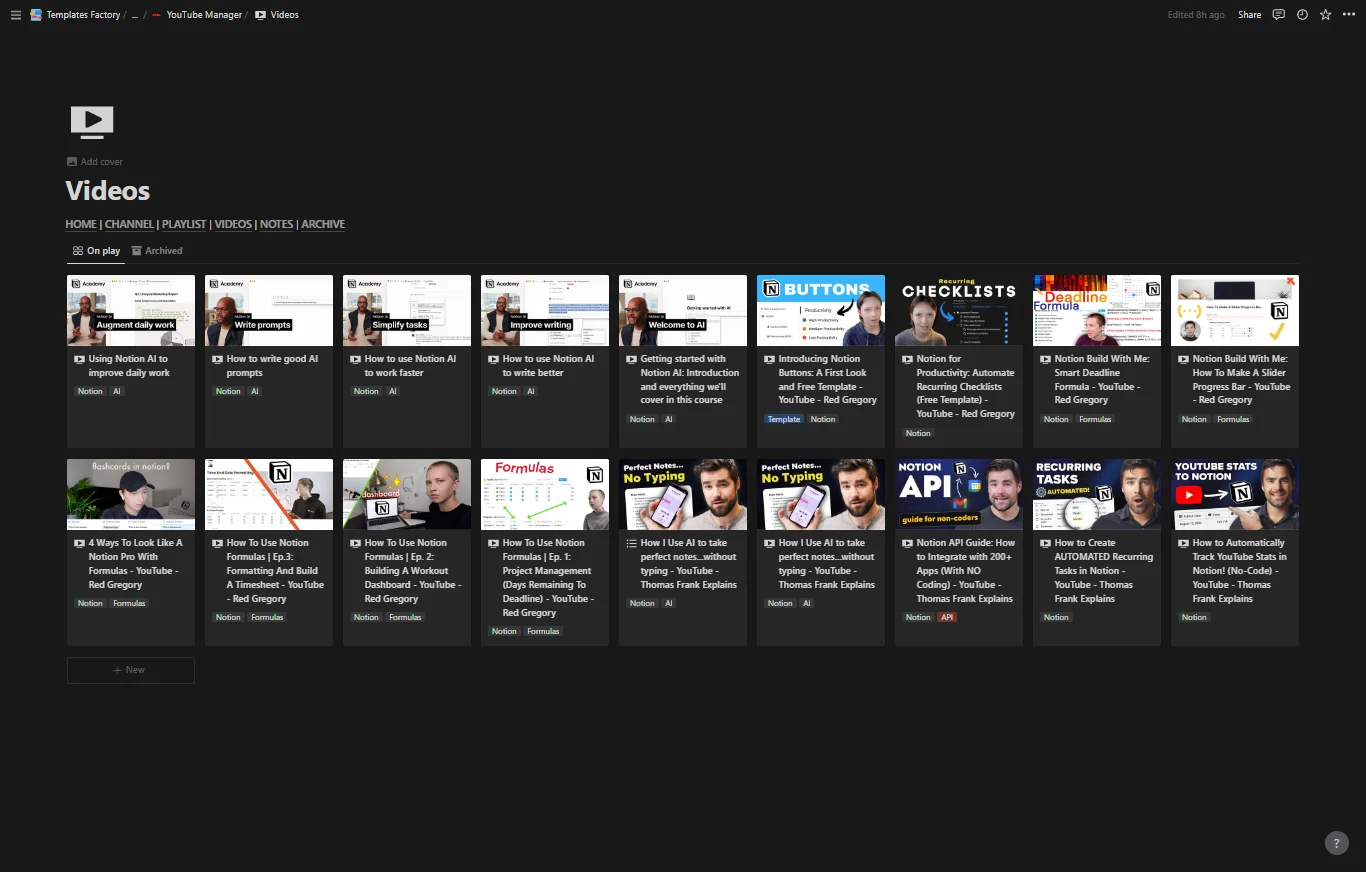
What it does: Monitor your progress through playlists and video series without relying on YouTube’s disappearing progress bar.
How to use it:
- Add any playlist URL to the database
- Create individual entries for each video in the playlist
- Mark videos as “Not Started,” “In Progress,” or “Completed”
- Track your overall completion percentage
- Add time estimates to plan your learning schedule
Pro tip: Perfect for online courses where you need to track which lectures you’ve completed.
3. Video Notes Database
What it does: Capture insights, ideas, and key takeaways from videos you watch.
How to use it:
- Link notes directly to specific videos or channels
- Filter notes by notebook topic (Business Ideas, Learning, Inspiration, etc.)
- Tag notes by type (Summary, Key Quote, Action Item, Idea)
- Use relations to connect notes across different videos on similar topics
Pro tip: Create a “Review” view to revisit your most valuable notes weekly.
4. Watch Later with Context
What it does: A smarter “Watch Later” list that includes context about why you saved each video.
How to use it:
- Save videos with a note about why you want to watch them
- Assign priority levels (High, Medium, Low)
- Tag by purpose (To Learn, To Chill, To Work, For Inspiration)
- Set due dates for time-sensitive content
Pro tip: Review this list weekly and delete videos that no longer interest you.
5. Multi-Account Management
What it does: Track content across multiple YouTube accounts in one unified system.
How to use it:
- Create an “Account” property to tag content by which account it belongs to
- Filter views by account to see content specific to each profile
- Track subscriptions and playlists separately for personal vs. professional accounts
Pro tip: Use color coding to visually distinguish between accounts.
Getting Started: Step-by-Step Setup
Step 1: Duplicate the Template
Click the duplicate button to add the YouTube Manager template to your Notion workspace.
Step 2: Add Your Channels
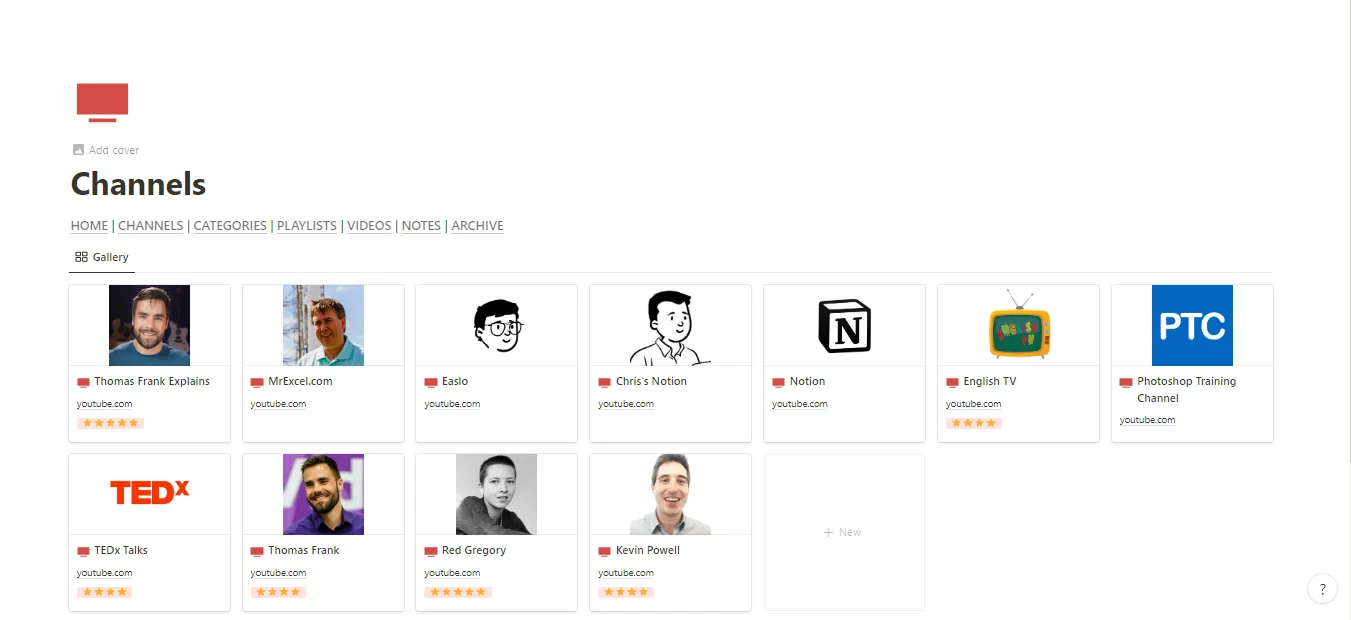
Start by populating the Channels database:
- Go to your YouTube subscriptions page
- Copy channel names and URLs
- Paste them into the template
- Assign each channel to a category
Step 3: Import Your Current Playlists
For any playlists you’re actively watching:
- Add the playlist URL
- List out the videos (or just track your current position)
- Mark videos you’ve already completed
Step 4: Customize Categories
Adjust the preset categories to match your needs:
- Edit existing categories
- Add new ones specific to your interests
- Create tags for sub-categories
Step 5: Set Up Your Dashboard Views
Create filtered views for:
- Channels you watch most frequently
- Playlists in progress
- Priority watch later videos
- Recent notes and insights
Optimization Tips for Maximum Productivity
Create a viewing routine. Check your Priority Channels view daily to catch new uploads from your favorite creators.
Set weekly review sessions. Spend 10 minutes each Sunday reviewing your Watch Later list and progress on playlists.
Use keyboard shortcuts. Learn Notion shortcuts to quickly add new videos and notes while watching.
Link related content. Connect videos on similar topics using relations to build your personal knowledge base.
Archive completed content. Move finished playlists and old videos to an Archive view to keep your workspace clean.
Track watch time. Add a “Duration” property to estimate how long content will take and plan accordingly.
Advanced Use Cases
For Content Creators
Track competitor channels, analyze their content strategies, and save inspiration for your own videos.
For Students and Learners
Organize educational content by subject, track course completion, and maintain study notes all in one place.
For Researchers
Collect video references for projects, tag by research topic, and maintain citations with proper URLs.
For Teams
Share the template with teammates to collaborate on training materials, industry research, or inspiration boards.
Troubleshooting Common Issues
Issue: Too many channels make the database overwhelming.
Solution: Archive channels you rarely watch and focus on your top 20-30 active subscriptions.
Issue: Forgetting to update progress.
Solution: Set a reminder to update your playlist progress after each viewing session.
Issue: Notes become disorganized.
Solution: Establish a consistent tagging system from the start and stick to it.
Integrating with Your Existing Notion Workspace
The YouTube Manager template works seamlessly with other productivity systems:
Link to Projects: Connect videos to relevant project pages for reference materials.
Connect to Tasks: Create tasks from video action items using relations.
Add to Reading Lists: Include video content alongside articles and books in your learning database.
Sync with Calendar: Add scheduled learning sessions for specific playlists.
Maintaining Your YouTube System
Daily: Add new videos to Watch Later with context.
Weekly: Review progress on active playlists and update completion status.
Monthly: Audit your channel subscriptions and remove inactive or irrelevant channels.
Quarterly: Review your notes database for patterns and insights worth acting on.
The Bottom Line
The YouTube Manager template transforms YouTube from a passive consumption platform into an active learning and organization tool. Instead of endlessly scrolling through cluttered subscription feeds, you gain a personalized command center that puts you in control.
Whether you’re taking online courses, researching for projects, or simply want to organize your viewing habits, this template provides the structure you need without the complexity you don’t.
Stop losing track of videos. Stop forgetting where you left off. Stop letting valuable insights disappear.
Start managing your YouTube experience like a pro.
Ready to take control? Duplicate the YouTube Manager template today and transform how you interact with YouTube content.